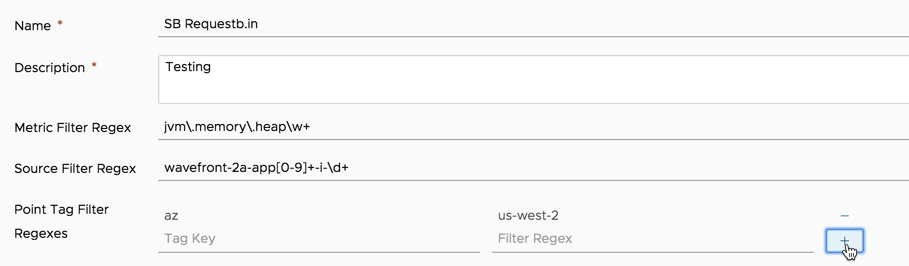External links provide integration between VMware Aria Operations for Applications (formerly known as Tanzu Observability by Wavefront) and external systems.
- External links are general purpose: you can link through to any type of system accessible from a URL.
- The Log integration lets you drill down from a time series to a log entry in a logging system such as Scalyr, ELK, or Splunk. See Access and Examine External Logs for details.
Navigate to an External Link
All users can use the right-click menu on a time series to navigate to an external link.
- By default, the external link shows up on all the time series.
- If the creator of the external link specified a filter, the External Link menu only shows the link on specified time series.
To navigate to an external link:
- Right-click a series.
-
Select External Links > <linkname>, where <linkname> is the name specified when the link was created.
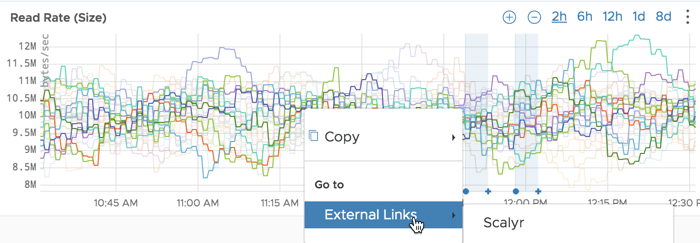
Create an External Link
Users with External Links permission can create and modify external links.
- Select Browse > External Links.
- Click Create External Link.
- Specify a link name and description.
- Specify the Link URL template.
- (Optional) Specify a filter to limit the external link from showing on a time series. For example, if you specify a point tag filter of
env=production, you will only see the specified external link when you right click on a time series that has data related to that point tag. - Click Save.
Link URL Template Syntax
The link URL template uses Mustache syntax. The template supports these properties:
| Property | Description |
|---|---|
| source | Source of the series. |
| startEpochMillis | Start time of the chart window, in Epoch time. |
| endEpochMillis | End time of the chart window, in Epoch time. |
| <pointTagName1>, <pointTagName2>,... | One or more point tag names associated with the series. |
You can apply functions to transform the URL. All functions begin with the namespace functions. Simple examples are in the next section.
| Function | Description |
|---|---|
| urlEncode | URL Encoder |
| epochMillisToEpochSeconds | Converts epoch milliseconds to epoch seconds. |
| epochMillisToISO | Converts epoch milliseconds to an ISO8601 representation. |
| dateTimeFormat | Takes an Epoch time and formats it according to the format specified in format using Java’s joda Date Time Format. |
| epochMillisEra,epochMilliscenturyOfEra, epochMillisyearOfEra,epochMillisYearOfCentury, epochMillisYear,epochMillisMonthOfYear, epochMillisDayOfYear,epochMillisDayOfMonth, epochMillisWeekyear,epochMillisWeekOfWeekyear, epochMillisDayOfWeek,epochMillisHalfDayOfDay, epochMillisClockHourOfHalfday,epochMillisClockHourOfDay, epochMillisHourOfHalfday,epochMillisHourOfDay, epochMillisMinuteOfDay,epochMillisMinuteOfHour, epochMillisSecondOfDay,epochMillisSecondOfMinute, epochMillisMillisOfDay,epochMillisMillisOfSecond | 0 for BC, 1 for AD. See Joda-Time - Java date and time API. |
Link URL Template Examples
Here’s the simplest possible example, directing you to the example.com domain.
The following external link URL template goes to scalyr.com and passes in the source of the series and the start and end time of the chart if a user right-clicks on a series.
The next external link URL template looks for a service trace in the distributed traces.
The following external link URL template displays an event on the Events page when you click the event in a chart.
Replace <my_instance> with the name of your product instance.
The following external link URL template references the point tag name service:
To get a date in this format: 2020-07-16T21:00:00.000Z you could do this:
Filter Regex Syntax
Filters are optional but allow you to show the external link only on certain time series.
| Type | Description | Example |
|---|---|---|
| Metric Filter Regex | Regular expression that metric names must match. | jvm.memory.heap\w+ |
| Source Filter Regex | Regular expression that source names must match. | co-2a-app[0-9]+-i-\d+ |
| Point Tag Filter Regexes | Point tag key and a regular expression that point tag values must match. Click the plus sign after you specify the regex. | Tag Key=env Filter Regex=prod\w+ |
Filter Regex Example
When you specify a filter, only time series that match the filter shows the external link option.
The following screenshot shows an example that specifies all three types of filters.